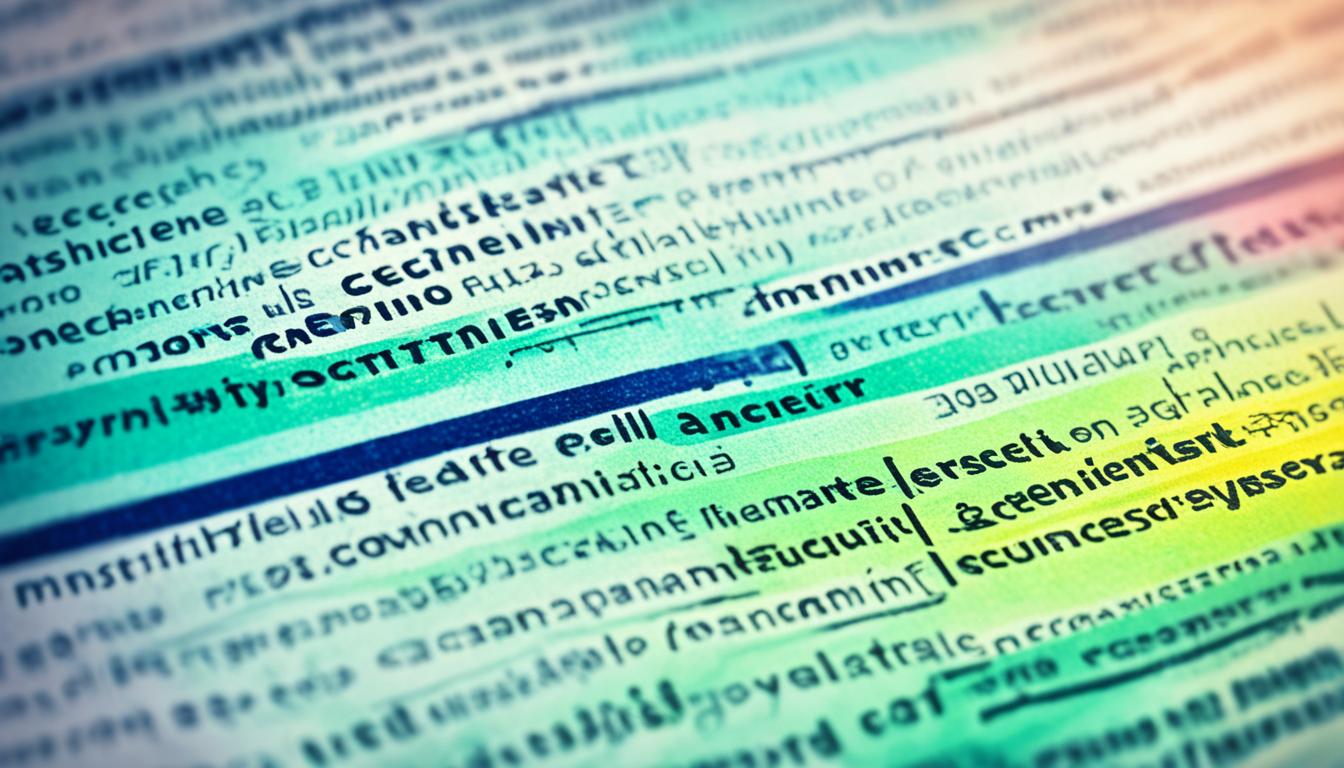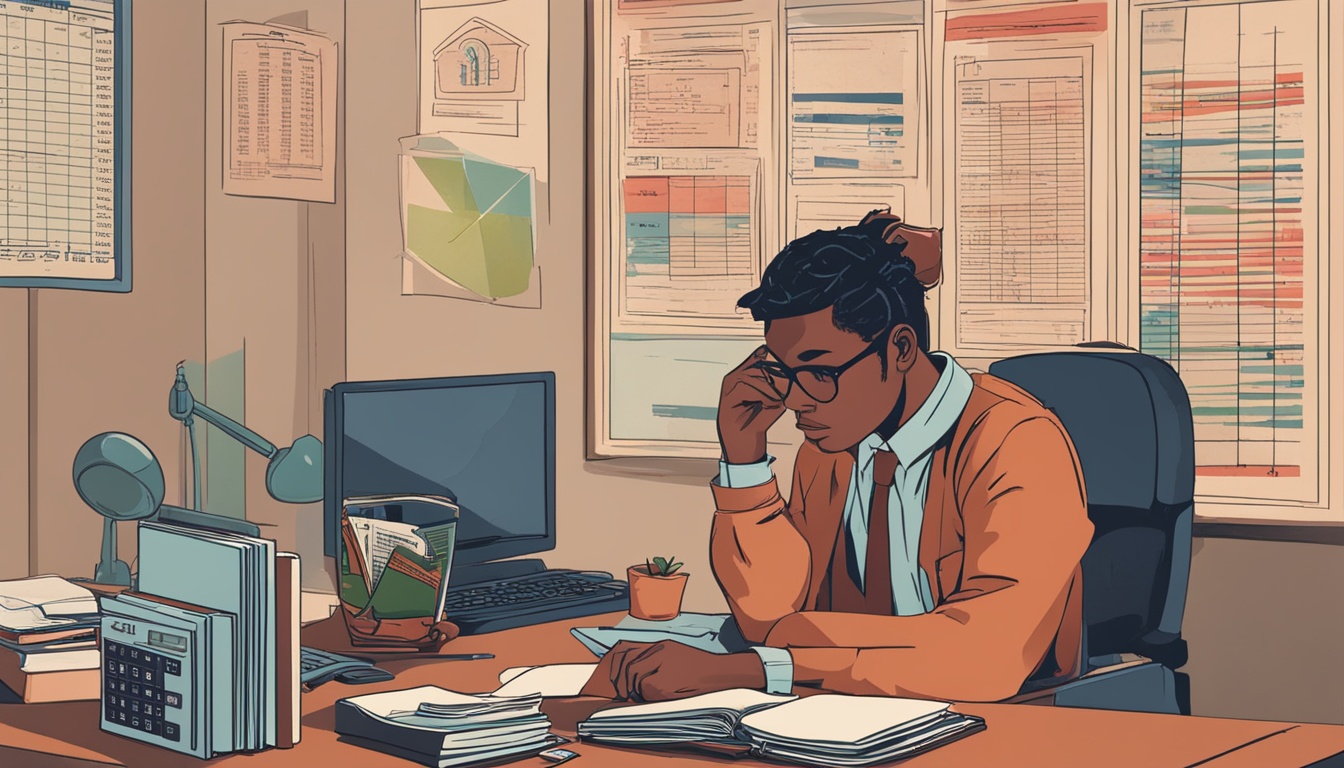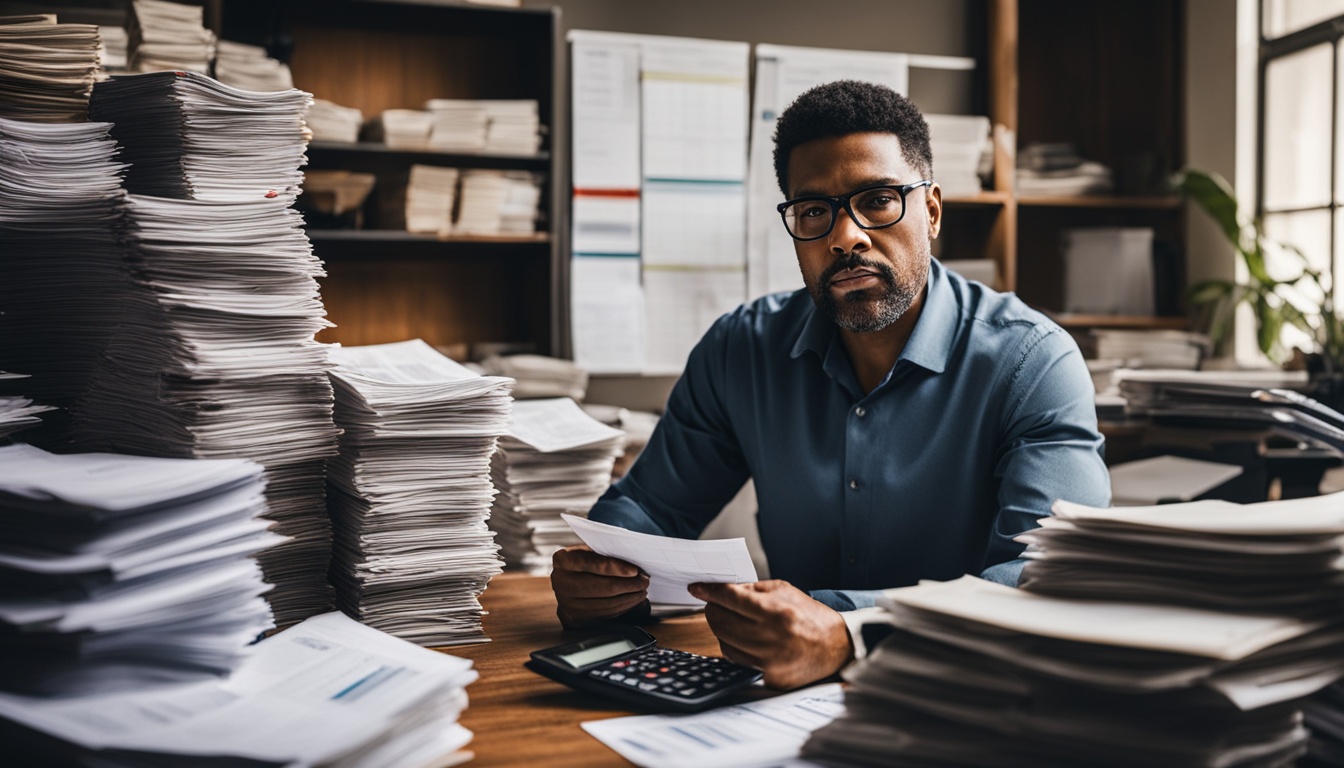Picking the best computer monitor is key to an awesome experience. There are many choices out there, so it’s essential to look at your needs. We’ll give you advice and tips to find a computer screen that fits your requirements and makes everything look great.
Computer monitors come in many different types. You can pick from a variety of sizes, resolutions, and technologies. These features affect how a monitor looks when you use it.
If you’re into gaming or need to see colors correctly for work, we’ve got you covered. Our guide helps you make a smart choice. We look at key factors like what you’ll use it for, how big and clear it needs to be, and its speed. This way, you can get a monitor that’s just right for you.
Ready to find the perfect computer monitor? Let’s get started and make your computer time better!
Determine Your Monitor’s Main Purpose
Before choosing a computer monitor, know what you’ll use it for. Are you gaming, working, or just browsing online? This step is vital for picking the right features and specs tailored to you.
Gamers need fast refresh rates and quick response times for smooth gaming without blur. Professionals, like graphic designers, look for precise colors and a broad color range for their work to look its best. For everyday use, a high-contrast VA panel might suit your needs better. It’s great for browsing, watching videos, and light gaming.
Knowing your monitor’s main use helps you find what fits best. It narrows your choices, making it easier to pick the one that will enhance your viewing experience.
Factors to Consider:
- Gaming: Fast refresh rates and low response times
- Professional Use: Color accuracy and wide color gamut
- General Use: High-contrast VA panel
Let’s dive deeper into what makes each monitor type great. We’ll look at features for gaming, professional work, and general and see the differences.
| Feature | Gaming | Professional Use | General Use |
|---|---|---|---|
| Refresh Rate | High (e.g., 144Hz or higher) for smooth gameplay | High (e.g., 60Hz or higher) for smooth video playback | Standard (e.g., 60Hz) for everyday tasks |
| Response Time | Low (e.g., 1ms) to minimize motion blur | N/A | N/A |
| Color Accuracy | N/A | High color accuracy and wide color gamut | Standard color accuracy |
| Contrast Ratio | N/A | High contrast ratio for better image depth | High contrast ratio for vivid visuals |
Understanding how you’ll use your monitor is crucial. By focusing on what matters most in gaming, work, or daily use, you select a monitor that matches your needs. This guarantees a great viewing experience.
Consider Monitor Size and Resolution
Choosing a computer monitor means looking at size and resolution. Together, they affect how clear images look and how much you enjoy what you’re watching. We’ll show you why these factors matter for a great display.
Monitor Size: Finding the Perfect Fit
The size of the monitor is its diagonal measure, usually in inches. It shows how big the screen is and impacts the amount of content you see. A bigger screen lets you see more at once, which is great for multitasking and boosting how much you get done.
But, you need to consider the space you have. A monitor too big can cause discomfort. Yet, if it’s too small, you might struggle to see clearly and work effectively.
Monitor Resolution: Enhancing Image Clarity
Resolution refers to the amount of detail a screen can show, measured in pixels. More pixels mean sharper images and better quality.
Resolutions like 1080p, 1440p, and 4k offer different levels of detail. Always think about what you’ll use the screen for and what your computer can support. Higher resolutions need more power, so your computer must handle it.
Pixel Density: The Key to Visual Clarity
Pixel density, measured in pixels per inch, is how sharp the screen shows images. It depends on the screen’s size and resolution. More pixels in each inch means clearer images.
Think of it this way: two screens with the same resolution. The smaller one will look sharper because its pixels are closer together. Larger screens might not look as sharp with the same number of pixels spread over a bigger area.
To enjoy your view, balance screen size and resolution. While a big screen lets you see more, high resolution makes images crisp. Think about what you mostly do on your computer and the space you have for it.
| Monitor Size (inches) | Resolution | Pixel Density (PPI) |
|---|---|---|
| 24 | 1920×1080 | 92 |
| 27 | 2560×1440 | 108 |
| 32 | 3840×2160 | 137 |
This table shows how screen sizes and resolutions affect clarity. Bigger screens with the same resolution might show slightly less detail. But, not everyone notices this difference.
When picking a monitor, think about what you need. Desk space, how far you sit from the screen, and the detail in your content are important. This helps you make the best choice for your setup.
Understand Refresh Rates and Response Times
When you’re looking for a monitor for gaming, refresh rates and response times are key. These terms are important to understand and can significantly improve your gaming experience.
Refresh Rates
Refresh rate tells you how often your monitor updates with new visuals. It’s measured in hertz. The more times it updates, the smoother and more enjoyable your games will look.
Most gaming monitors offer refresh rates of 60Hz, 120Hz, 144Hz, or even more. A higher rate means your games will run more fluidly and you’ll see less delay in your actions.
For gamers, a high refresh rate is a must. It helps handle quick movements in games, letting you see and react with more clarity and speed.
To get the benefit of a high refresh rate, your PC needs to be able to keep up. The graphics card must not only support this feature but also run the game at high frame rates.
Response Times
Response time is how fast your monitor can change colors. It’s measured in milliseconds. A lower time means smoother transitions between colors and less trail effect behind fast-moving objects.
This trailing effect is called ghosting. It happens when pixels can’t change colors fast enough. Ghosting can make games harder to play and less enjoyable.
Gaming monitors aim for a speed of 5ms or less in response times. This setting cuts down on blur and ensures fast scenes remain clear.
Next, let’s look at how refresh rates and response times affect gaming in a table below:
| Refresh Rate (Hz) | Benefits |
|---|---|
| 60Hz |
|
| 120Hz |
|
| 144Hz |
|
| 240Hz |
|
Choosing a monitor with quick response times is advised. Selecting a screen with 5ms or less response time cuts down on ghosting and blur. This leads to a gaming session that’s not just smooth but also responsive.
Knowing about refresh rates and response times is crucial. It lets you pick the right monitor to fully enjoy your games with fewer interruptions. Next, we’ll dive into the topic of panel technologies.
Know the Different Panel Technologies
It’s crucial to understand the various panel technologies when picking a monitor. Each type has its own pros and cons in terms of image quality. So, being aware of these differences is key to a smart choice. The main panel technologies in monitors are:
- TN (Twisted Nematic): TN panels respond quickly, great for gaming. But their picture quality fades when viewed from the side.
- IPS (In-Plane Switching): IPS panels have better color accuracy. They are perfect for graphic design, photo editing, and professional work due to their fast response times.
- VA (Vertical Alignment): VA panels stand out with their excellent contrast ratio. This makes colors vivid, giving a true-to-life view. They shine in movies and games with bright scenes.
Knowing these panel types will guide you to pick a monitor that suits your needs. Think about what you’ll use the monitor for, like gaming, working, or watching movies. Then, focus on the features that really matter to you.
Comparison of Panel Technologies:
| Panel Technology | Response Time | Color Accuracy | Contrast Ratio |
|---|---|---|---|
| TN | Fast | Good | Lower |
| IPS | Slightly Faster | Better | Average |
| VA | Average | Good | Higher |
This table shows the key differences in response time, color accuracy, and contrast ratio. Evaluate your needs carefully. By choosing what’s most critical to you, you can make a better choice when buying a monitor.

Consider a Curved Monitor
Curved monitors are becoming popular because they make viewing more immersive. They have screens that gently curve and offer a wider view. This puts you right in the middle of what you’re watching, which is amazing. The curved shape also helps keep your eyes from getting tired.
A big plus of a curved monitor is how it makes everything feel deep. It’s like you’re part of the game or movie, especially if the screen is big. Gamers really love this part because it feels more real.
But, there are some downsides to curved monitors. If you look at them from the wrong spot, they might reflect light too much. To avoid this, you need to set up your monitor so the light doesn’t cause any trouble.
When picking a curved monitor, think about how much it curves. The amount it curves, called the radius, affects your experience. A sharper bend makes things more immersive, usually.
Curved monitors are usually wide and at least 30 inches. This gives you more space to work or have fun watching videos or playing games.
Deciding on a curved monitor is all about what you like and how you’ll use it. If you want something that draws you in and makes things look deep, a curved monitor might be perfect for you.
Understanding Monitor Resolutions
Choosing a computer monitor involves knowing about monitor resolutions. The number of pixels in a monitor, or its resolution, affects image quality.
Each resolution gives a different level of detail and sharpness. This means you can pick what’s best for how you like to view things.
Common Monitor Resolutions
Now, let’s look at some common monitor resolutions:
- 1080p (Full HD): This one is very popular for its clear and sharp images. With 1920 x 1080 pixels, it’s great for everyday use and watching videos.
- 1440p (QHD): Offering better quality with 2560 x 1440 pixels, it’s perfect for detailed tasks. This includes editing photos and creating videos.
- 4K (Ultra HD): At 3840 x 2160 pixels, 4K brings super clear visuals. It’s the top choice for professionals needing precise image details, like designers and architects.
Remember, higher resolutions mean more realistic and smoother images. But, before choosing a high resolution, consider your graphics card and font-scaling of your operating system.
Selecting the Right Resolution for Gaming
The monitor’s resolution is crucial for gaming. It affects the picture’s quality. High resolutions, like 4K, need a strong graphics card. Choosing the right resolution for your gaming experience is critical.
Why Resolution Matters
The resolution affects how clear the images are. For detailed visuals, choose a high resolution like 4K. But, remember, your graphics card must be powerful enough to support it. This keeps the game running smoothly.
The Sweet Spot: 1440p (Quad HD)
Many gamers find that 1440p is the best resolution. It gives better image quality than 1080p. Yet, it doesn’t overwork your graphics card. With a 1440p monitor, you get great visuals and a fast game frame rate.
Considering Your Graphics Card’s Capabilities
Think about what your graphics card can handle before you choose a resolution. Make sure it doesn’t slow down your gaming. Check your card’s specs to know its highest supported resolution.
Remember to match the game’s requirements with your monitor’s resolution. This ensures you can enjoy the game without losing performance. Always aim to meet the recommended settings for the best gaming experience.
Frame Rate Considerations
Frame rate is also key for gaming. It’s how smoothly the game moves. Higher resolutions might reduce your frame rate. But, you can balance this by adjusting game settings to still get smooth gameplay.
Understanding Contrast, Refresh Rates, and More
Monitors offer more than just size and resolution for great visuals. It’s important to look at contrast ratio, brightness, and refresh rate too. These help you choose the best monitor for your needs.
Contrast Ratio
The contrast ratio shows the difference between the brightest white and the darkest black a monitor can show. A high contrast ratio means colors look vivid. This is especially clear in dark scenes. So, when you shop for a monitor, check for a high contrast ratio.
Brightness
How bright the display can be, called brightness, is key. It’s measured in nits. A brighter screen is better in rooms with lots of light because it helps reduce glare. This makes it easier to see whether you’re working or watching movies.
Refresh Rate
Refresh rate tells you how often the display updates. A higher refresh rate, measured in hertz (Hz), means images are smoother. This is important for gamers or anyone who likes fast-moving content to look great.
HDR (High Dynamic Range)
HDR technology makes colors and contrasts look more realistic. It shows a wider range of colors and more details. This makes images and videos look brighter and true-to-life. A monitor with HDR is perfect for watching movies or playing games that support it.
When picking a monitor, remember to choose between contrast ratio, brightness, refresh rate, and HDR. Knowing about each can guide you to the best choice for your viewing needs.
Considering Additional Features and Connectivity
When picking a computer monitor, you need to look at the features and how it connects. Many features can make your use better and fit your needs.
A key feature might be a built-in webcam. This is great for people who do video calls or meetings. It means you don’t need to buy an extra camera or worry about setting it up.
It’s also key to check the ports for how you’ll connect things. Are there USB ports for items like keyboards and hard drives? Or HDMI ports for gamers to connect to consoles?
Here’s a deeper look at different connections and what they offer:
USB Ports
- They let you use more devices with your monitor.
- Great for charging your gadgets too.
- Make sharing data between devices super easy.
HDMI Ports
- They help with sharp audio and video.
- Awesome for linking consoles and streaming gear.
- Boost the quality of the images you see.
Audio Output
- Hook up speakers or headphones for better sound.
- Make game and movie soundtracks more immersive.
- Let you pick the sound system you like best.
Choosing the right features and ports is about your needs. A pro might want a webcam, while a gamer needs lots of HDMI spots. It all depends on how you’ll use your monitor.
Think hard about what you need from a monitor. Considering your needs will help pick the one that fits you best, making computer time better.
Design and Mounting Options
Choosing a computer monitor isn’t just about screen size. Design and how it mounts make a big difference too. The right design, mount, and adjustments help keep the screen at a good viewing angle. This can prevent neck and eye strain during long use.
The stand’s adjustability is key. A good stand lets you tilt, swivel, and change the height. This means you can set the monitor at the perfect spot for your eyes. It keeps your neck and back comfortable as well.
VESA mount compatibility is worth remembering too. It lets you attach the monitor to a wall or arm. This can save desk space and improve your viewing angle. VESA mounts are great for both small and multiple monitor setups.
Don’t forget about organizing cables. Choose a monitor that helps you keep cables neat. This way, your desk stays tidy and your workflow smooth. No more tangled or messy cables to deal with.

Enhancing Ergonomics for Comfortable Use
Ergonomics are important for a comfy and efficient work area. The right monitor lets you adjust its height, tilt, and so on. This makes for a setup that fits your needs perfectly.
Finding the best viewing angles cuts down eye and neck strain. It’s about setting the monitor to match your eye level. This also improves how you sit, which is key to staying comfortable.
Good mounting and design choices improve both health and work. They help you sit better, work better, and enjoy using your computer more. The monitor setup you choose really impacts how you feel and work.
Conclusion
Choosing the best computer monitor needs careful thought. Size, resolution, and refresh rates are important. It’s key to know what you need and what matters most to you.
Think about what you’ll use the monitor for. Gamers want fast speeds. Professionals need accurate colors. Casual users might prefer clear images. There’s a monitor perfect for each type of user.
Find the monitor that improves your computer time. Look for the right size and resolution. Learn about different screen technologies. Consider features like curved screens and how you’ll connect your devices. This approach will help you find the perfect monitor for you.
FAQ
How do I determine the main purpose of my monitor?
Think about what you’ll use your monitor for most. Gamers might need different features than someone using it for work. This will help you pick the right monitor.
What role does monitor size and resolution play?
The size and resolution affect how clear your screen looks. Bigger sizes and more resolution make images sharper. But, you need to balance this with what you really need.
What are refresh rates and response times, and why are they important?
Refresh rates are how often your screen updates, while response time is how quickly pixels change. Gamers need high refresh rates and low response times for better, smoother visuals.
What are the different panel technologies used in monitors?
There are three main panel types in monitors: TN, IPS, and VA. Each has its benefits and drawbacks for image quality. Think about what’s important to you.
Are curved monitors worth considering?
Curved monitors can give a more immersive experience. They are bigger and reduce glare. But, make sure it fits your space and gaming or work needs.
How do monitor resolutions impact image quality?
Resolution means the number of pixels. More pixels mean clearer pictures. However, your graphics card must also be able to support this high resolution.
What resolution is ideal for gaming?
For gaming, many consider 1440p ideal. It looks great but doesn’t push your graphics card too hard. This is also known as Quad HD.
What other factors contribute to the overall quality of a monitor’s display?
Things like contrast ratio, brightness, and HDR support matter for how the screen looks. They can really boost your viewing and gaming.
What additional features and connectivity options should I consider?
Check for things like built-in cameras, USB and HDMI ports, and audio options. These should match what you use your monitor for and how you like to connect things.
How does the design and mounting options of a monitor impact usability?
If the stand moves or you can mount it, you can set it up better. This helps you not get as tired from staring at the screen. It’s good for your eyes and neck.
How can I choose the best computer monitor?
Think about size, resolution, and what technology is best for you. Don’t forget about features that can make your monitor use even better. This will help you pick a great one.